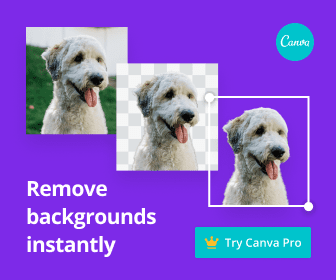Recovering a Youtube Channel: With the recent Pandemic at hand many youtube employees are now working from home with limited resources. Therefore, youtube is relying heavily on machine learning and their systems to keep the platform safe long before a human review would be implemented. In the past few months I have had a few friends that woke up to find their channel terminated by youtube with little to no explanation other than they have violated youtube’s community guidelines. Now these have been good channels with zero strikes and such so one might be thinking.. Something’s not right here.. “What did I do?”
Although it can be frustrating, the reality is that as long as you fall within the community guidelines you will most likely get your channel back. Typically when your channel is suspended or terminated by youtube you will receive an email that allows you to dispute the termination by filling out the provided form.
The information youtube will require to get your channel back is..
- Your email account associated with your channel
- Your channel URL.
If you have set a custom URL (ie. youtube.com/@channelname) you will be able to use that URL in your submission on their form.
If your channel is suspended and you don’t have your channel ID or URL
You should submit the form that youtube provides to recover your youtube account and include your email and the “name of your channel”. You can also put notes in the description explaining that your account may have been flagged incorrectly. Youtube will typically reinstate your account within 24 to 48 hours after a manual review by an employee. I can take longer if they have to research your channel URL.
If your channel is still active (recommended for all active channels) BE PROACTIVE!
You can find your channel information by visiting this URL: https://youtube.com/account_advanced – Make sure you’re logged in with the Google account associated with your channel
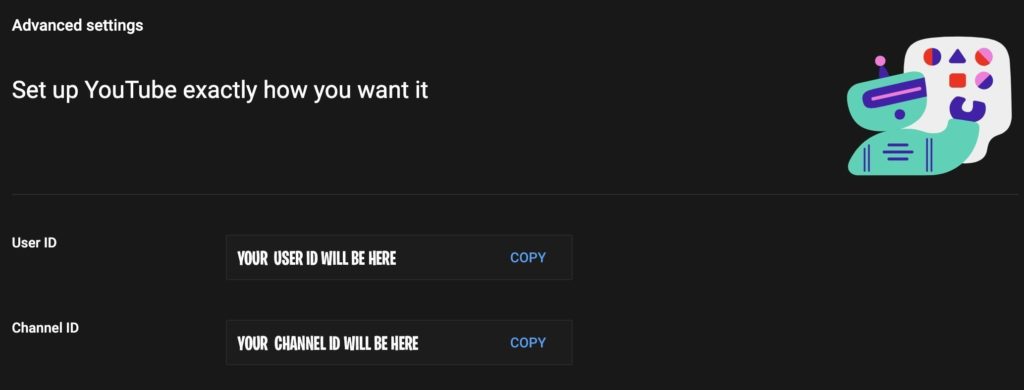
You can switch between logged-in accounts by clicking the little profile picture in the top right corner.
Anytime you create a channel I recommend copying or writing down your channel information because if your account gets terminated or suspended this page of information won’t be accessible.
User ID: jfojforjgorjgorjg0rgjr0gj (random string of characters)
Channel ID: UCPFinL60nhITKrYMYIZTbxQ
Channel Handle: @yourchannelname
Your channel ID is also available in the browser when you visit your channel. The different URL formats are as follows.
https://youtube.com/yourchannelname
https://youtube.com/c/yourchannelname
https://youtube.com/channel/UCPFinL60nhITKrYMYIZTbxQ
https://youtube.com/user/myusername
https://youtube.com/@username
For more information or to recover your youtube account visit: https://support.google.com/youtube/troubleshooter/3219097?hl=en&ref_topic=7071334
I hope you find this information useful and we’ll catch you on the next one!